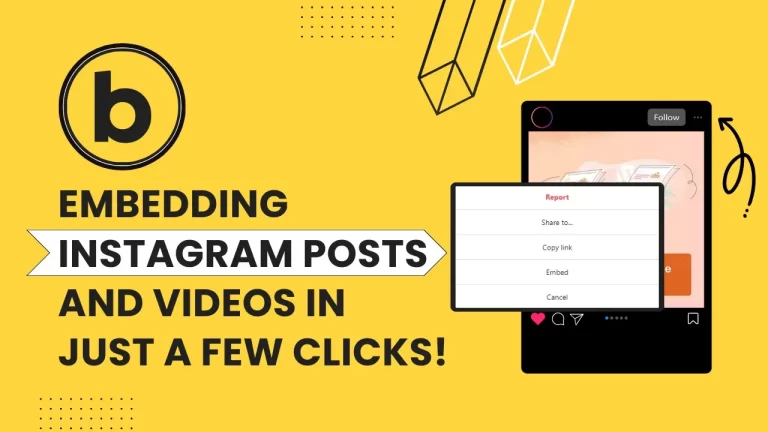Table of Contents
Introduction
In this guide, we’ll walk you through a straightforward process of embedding Instagram posts or videos into your Bricks Builder website. With just a few steps, you can seamlessly integrate engaging content from Instagram onto your site, enhancing its visual appeal and user experience.
Understanding Bricks Builder
Bricks Builder is a powerful tool for creating responsive and visually stunning websites without the need for extensive coding knowledge. It offers a wide range of pre-designed templates and customizable elements, making website development accessible to both beginners and experienced users.
Overview of Bricks Builder
Bricks Builder offers a wide range of pre-designed templates and elements, allowing users to create visually stunning websites without any coding knowledge. Its drag-and-drop interface makes it easy to arrange elements and customize layouts according to your preferences.
Benefits of Using Bricks Builder for Embedding Instagram Content
One of the key benefits of using Bricks Builder is its seamless integration with Instagram. By embedding Instagram posts and videos directly into your website, you can enhance engagement, showcase your social media presence, and enrich your website’s content.
Step-by-Step Guide to Embed Instagram Posts in Bricks Builder
Now, let’s get started with embedding Instagram posts and videos into Bricks Builder:
Find the Instagram Post or Video
Begin by navigating to the Instagram post or video that you wish to embed on your Bricks Builder website.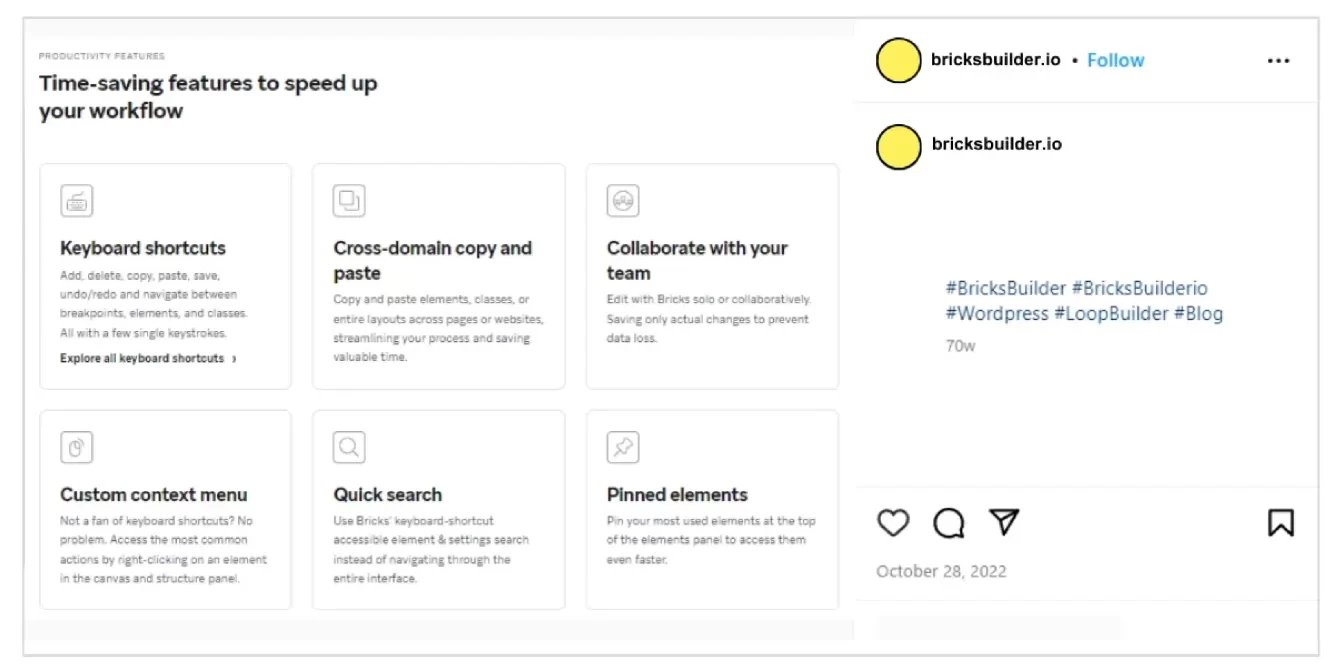
Access the Embed Option
Once you’ve found the desired post or video, look for the three dots located in the top right corner of the content. Click it to reveal a dropdown menu.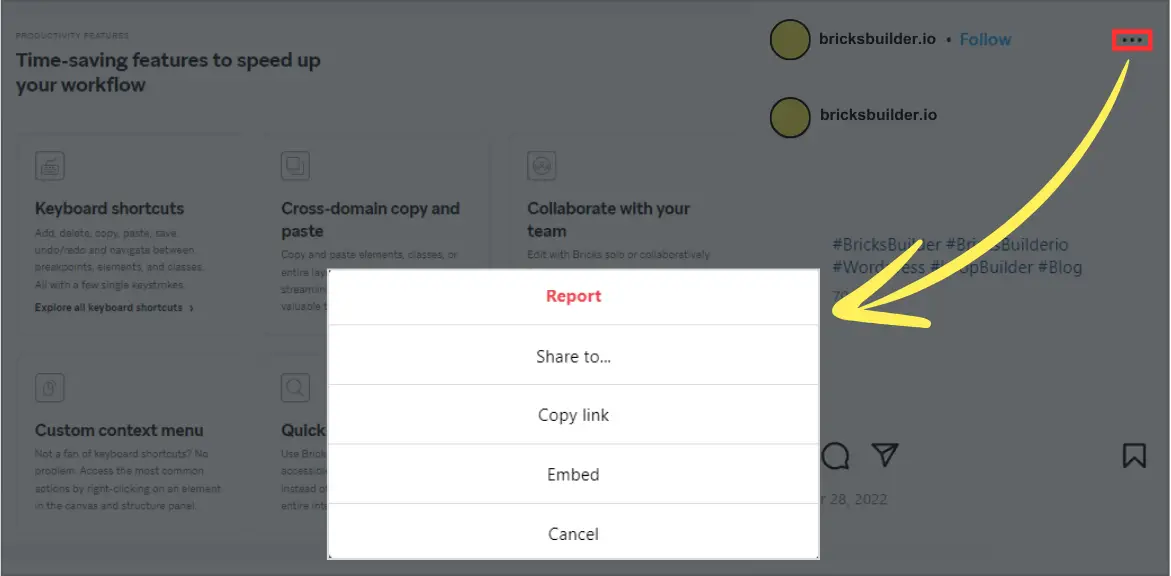
Select “Embed”
From the dropdown menu, select the “Embed” option. This will generate an embed code for the chosen Instagram post or video.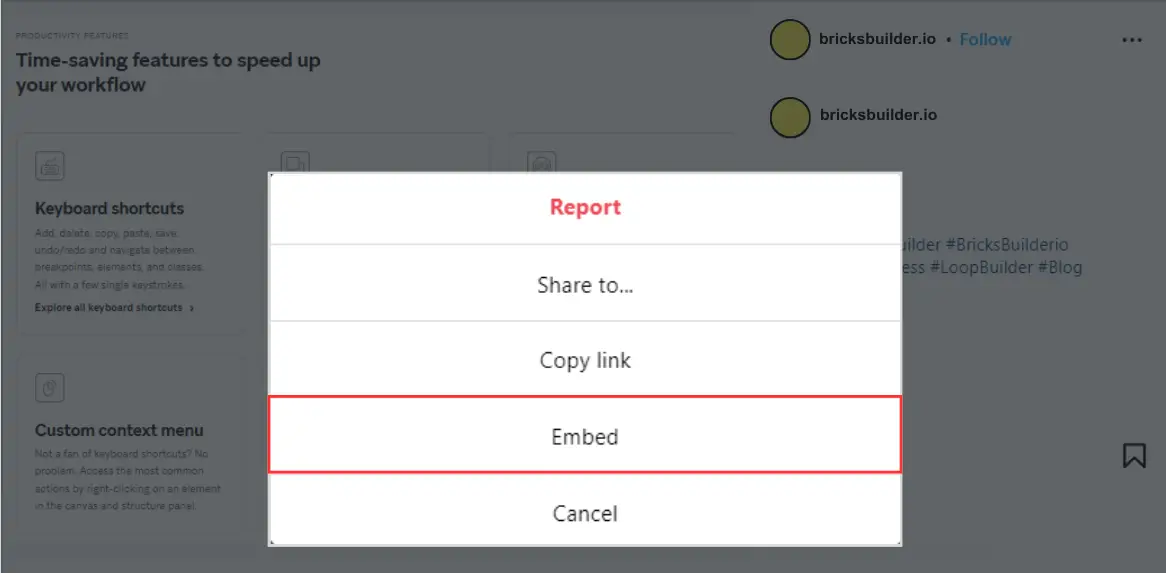
Copy the Embed Code
After selecting the “Embed” option, a window will appear displaying the embed code. Simply copy this code to your clipboard.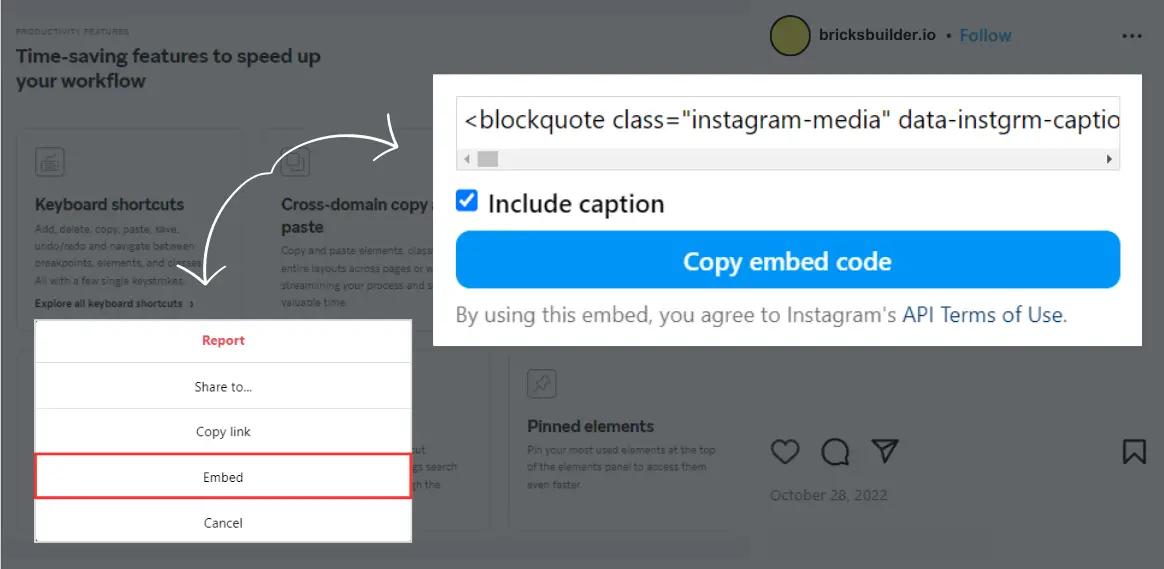
Navigate to Your WordPress Dashboard
Next, open your WordPress dashboard and navigate to the “Pages” section. Here, you can either create a new page or edit an existing one where you’d like to embed the Instagram content.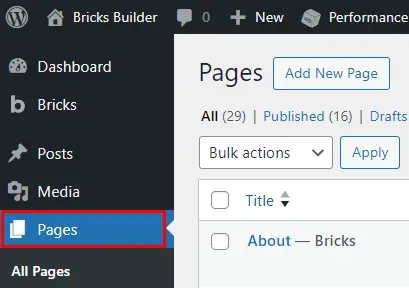
Add a Shortcode Element
Within the page editor, locate the shortcode element. This element allows you to embed custom code snippets, such as the Instagram embed code.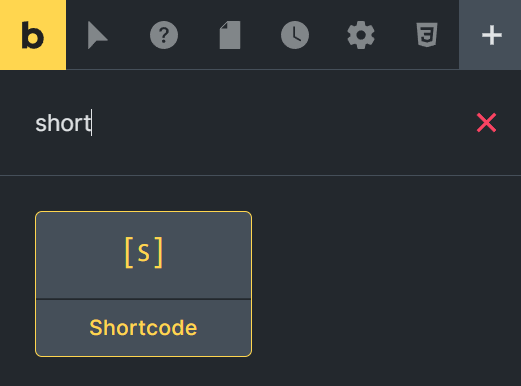
Paste the Embed Code
Paste the copied embed code into the shortcode block within your WordPress page editor. This will insert the Instagram post or video into the designated area of your Bricks Builder website.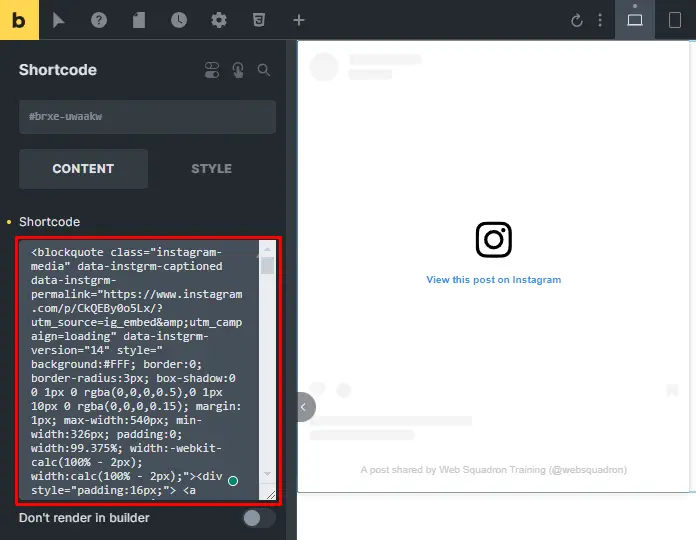
Save and Preview
Once you’ve pasted the embed code, save your changes and preview the page to ensure that the Instagram content appears as intended. You can make any necessary adjustments before publishing the page.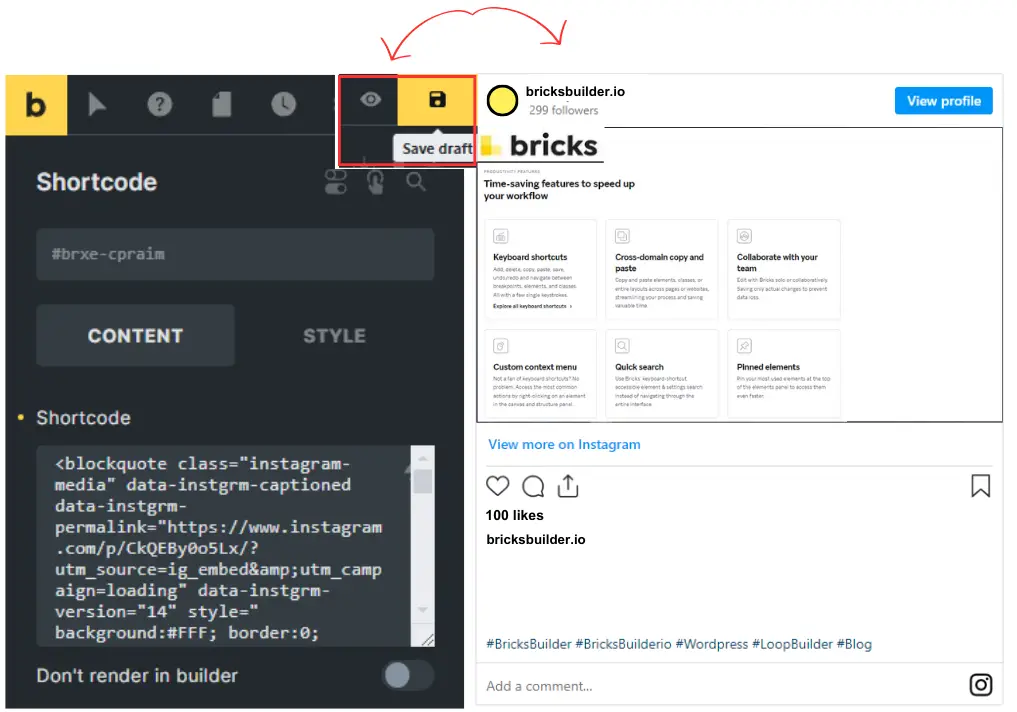
Tips for Successful Instagram Embeds
- Choose High-Quality Content: Select visually appealing Instagram posts and videos to showcase on your website.
- Consistent Branding: Ensure that the embedded content aligns with your brand’s aesthetic and messaging.
- Engage with Your Audience: Encourage visitors to interact with your Instagram
Best Practices for Using Instagram Embeds in Bricks Builder
- Choose High-Quality and Relevant Content: When selecting which Instagram posts to embed on your website, opt for high-quality, visually appealing content that is relevant to your brand and target audience. This will help captivate visitors and keep them engaged with your website.
- Maintain Consistency with Your Branding: Consistency is key when it comes to branding. Make sure the Instagram posts you embed align with your brand’s aesthetic, tone, and messaging. This will help reinforce your brand identity and create a cohesive user experience across all platforms.
- Showcasing User-Generated Content: User-generated content is a powerful tool for building trust and authenticity with your audience. Consider embedding user-generated Instagram posts that feature your products or services to showcase real-life experiences and testimonials.
- Encourage Interaction and Engagement: Instagram embeds in Bricks Builder are not just for display – they can also be interactive! Encourage visitors to like, comment, and share the embedded posts directly from your website. This will foster engagement and boost your social media presence.
- Optimize for Mobile Responsiveness: With the majority of web traffic coming from mobile devices, it’s crucial to ensure that your Instagram embeds are optimized
Conclusion
Embedding Instagram posts and videos into your Bricks Builder website is a simple yet effective way to enhance your site’s visual appeal and engage your audience. By following the step-by-step guide outlined above, you can seamlessly integrate dynamic and captivating content from Instagram, enriching the overall user experience of your website.
Check out our video tutorial for an easy way to learn!