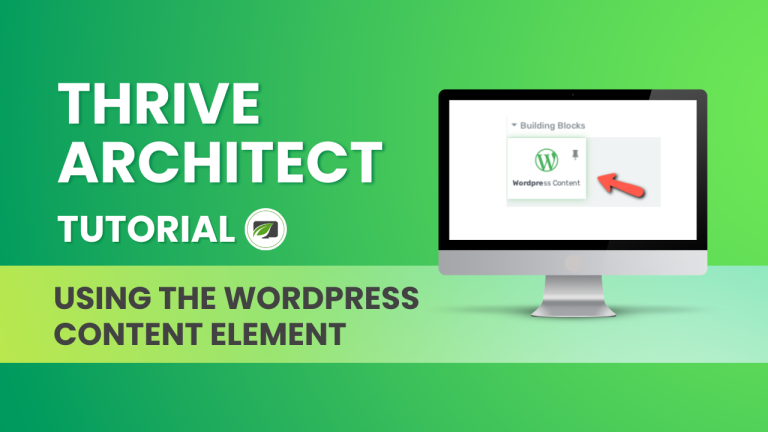Table of Contents
Introduction
Achieving high rankings on Google is essential for the success of your website in the fiercely competitive online environment. The success of search engine optimization (SEO) depends on many factors, and the caliber of the content is one of them. In this thorough tutorial, we’ll go into detail on how to use WordPress content in Thrive Architect to make SEO-optimized pages that can outrank your competitors.
Understanding the WordPress Content Element
Before we dive into the nitty-gritty of optimizing WordPress content, let’s first understand what Thrive Architect is. Thrive Architect is a powerful WordPress page builder that empowers you to create stunning, conversion-focused web pages without any coding skills. It’s the go-to tool for those who desire to craft visually appealing and highly functional websites.
Creating WordPress Content in Thrive Architect
If you’re starting from scratch with Thrive Architect and wish to add WordPress content to your page, follow these simple steps:
Drag and Drop
In Thrive Architect, you have the flexibility to design your page layout using a simple drag-and-drop interface. To add WordPress content, drag the “WordPress Content” element onto your canvas.
Content Creation
Once you’ve added the element, you can start creating your WordPress content right within Thrive Architect. This feature ensures a seamless content creation experience.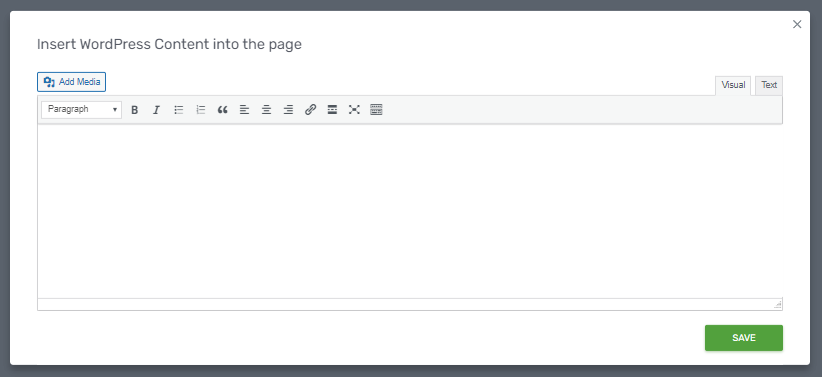
Transitioning from Gutenberg to Thrive Architect
For those who have already been using the classic WordPress (Gutenberg) editor to create content and are now transitioning to Thrive Architect, the “WordPress Content” element is your key to success. Here’s what you need to do:
Content Migration
Your existing WordPress content will automatically appear under the “WordPress Content” block when you open it in Thrive Architect. This transition is effortless and saves you from the hassle of re-creating your content.
Content Enhancement
With your content in Thrive Architect, you can now enhance it further using the powerful editing capabilities of this tool.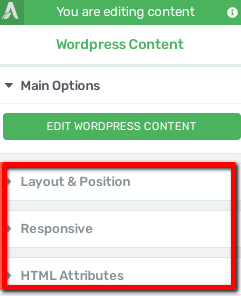
Optimizing WordPress Content in Thrive Architect
Editing WordPress Content
To make your content shine and truly stand out, you must be proficient in editing WordPress content within Thrive Architect:
Edit WordPress Content
Click on the “Edit WordPress Content” button within Thrive Architect to access a user-friendly pop-up editor. Here, you can refine and improve your content, ensuring it aligns with your SEO goals.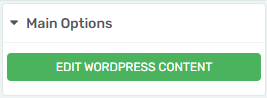
Layout & Position Settings
Thrive Architect provides extensive options to customize the layout and position of your WordPress content. Utilize these settings to create visually appealing and organized pages.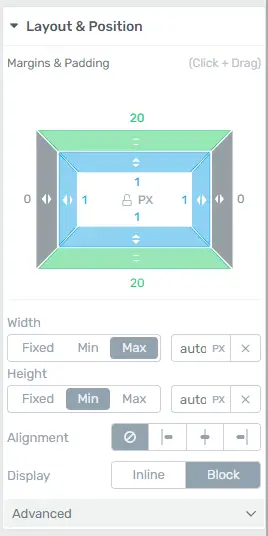
Responsive Design
In the mobile-centric world, ensuring that your content looks great on all devices is crucial. Thrive Architect simplifies responsive design, allowing you to tailor your content for various screen sizes.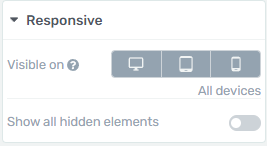
HTML Attributes
For advanced users, the ability to modify HTML attributes offers added flexibility in optimizing your content for SEO.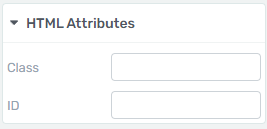
Crafting SEO-Optimized WordPress Content
In the dynamic world of digital marketing, having a WordPress website is just the beginning. Crafting content that not only captivates your audience but also aligns with SEO principles is crucial for online success. Let’s delve into the intricacies of creating SEO-optimized WordPress content that propels your site to the top of search engine results.
Understanding SEO for WordPress
Before diving into the specifics of WordPress, it’s essential to grasp the basics of SEO. Search Engine Optimization is the art and science of making your content more visible to search engines. When it comes to WordPress, understanding how SEO functions within its framework is paramount.
Keyword Research
Search engine optimization’s foundational component is keyword research. To outrank your competitors, conduct thorough keyword research to identify the terms and phrases your target audience is searching for. Tools like Google Keyword Planner and SEMrush can be invaluable in this process.
On-Page SEO Best Practices
With your keywords identified, it’s time to implement on-page SEO best practices within your WordPress content:
Keyword Placement
Strategically place your target keywords in the title, headings (H2, H3, H4), and throughout the body of your content.
Engaging Headings
Create engaging, keyword-rich headings (utilizing H2, H3, H4 tags) that provide structure to your content and make it more readable.
High-Quality Content
Google rewards high-quality, informative content. Ensure your content offers real value to your audience.
Internal and External Links
Incorporate internal links to other relevant pages on your website and high-authority external links to reputable sources.
Image Optimization
Don’t forget to optimize images with descriptive alt text to enhance the accessibility and SEO of your content.
Monitoring and Measuring Success
The process of creating and optimizing content is just the beginning of your progress to SEO supremacy.
Google Analytics
Set up Google Analytics to track your website’s performance, including traffic, user behavior, and conversion rates.
Search Console
Utilize Google Search Console to gain insights into how Googlebot views your site and address any issues that may affect your rankings.
Keyword Ranking Tools
Use keyword ranking tools to monitor your keyword positions in Google’s search results. Adjust your strategy based on performance.
User Engagement Metrics
Pay attention to metrics like bounce rate, time on page, and click-through rate to gauge user engagement with your content.
Content Updates
Continuously update and refresh your content to stay relevant and maintain or improve your rankings.
Conclusion
In the realm of SEO, content quality is undeniably a driving force behind high search engine rankings. By seamlessly integrating WordPress content with Thrive Architect and following the best practices outlined in this guide, you have the power to create exceptional, SEO-optimized pages that leave your competitors in the dust. It’s time to take the reins and propel your website to the top of Google’s search results. Don’t wait; start your journey to SEO excellence today!