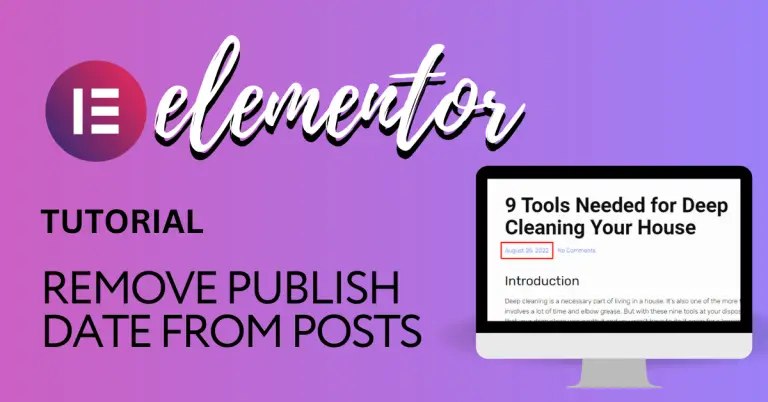By default, all WordPress posts have meta data show ing the date it was published. But your published date in your posts is pretty simple in Elementor.
In this article, we will walk you through how to remove the dates on a single blog post, front page, and in your category (or archive) pages.
But will it also hide your post dates in Google and other search engines? It might. We will also show you what to do if it doesn’t.
Removing Post Date in a Single Post
To remove your post date from a single post, do the following.
Step 1: Go to your WordPress Admin Dashboard
Step 2: Go to the Templates tab, and then Theme Builder subtab
Step 3: Click on “Single Post” from the active templates
Step 4: Click on “Edit” on the active one (the one with the green circle)
Step 5: From here, you will want to click on the date in the editor. Once you do that, the meta data element opens up. Get rid of the Date meta data. Boom. You’re done.
Note: If you do not see dates or any meta data, it might be because you did not place the Post Content element in the post. So do that.
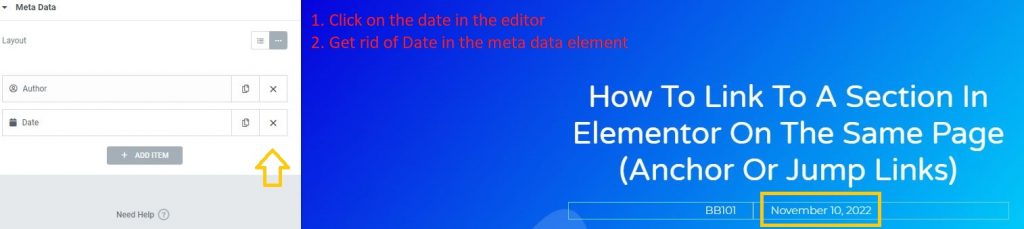
Removing Post Date in Category or Archive Pages
For removing from any other page, like the category or archive page, follow the steps below.
Step 1: Go to your WordPress Admin Dashboard
Step 2: Go to the Templates tab, and then Theme Builder subtab
Step 3: Click on “Archives” or whatever template you want to edit from the active templates
Step 4: Click on “Edit” on the active one (the one with the green circle)
Step 5: From here, click on the date in the editor. And click on the date. The Posts or Posts Archive element will appear. Once it appears, just remove the date meta data from the element.
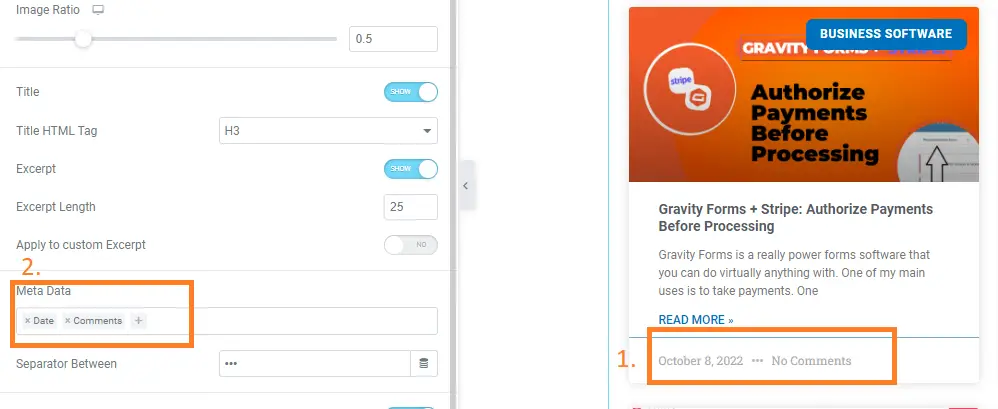
If you use your front page to display the latest posts, then it would be the same process for removing post dates in your front page.
Will Dates Still Show Up In Google If You Hide Them?
Here is what Google’s Search Advocate John Mueller had to say about dates showing up in the search engine results, and what you can do about it:
If you don’t want a date to be shown, then it’s not possible to suppress that date snippet from being shown. But what you could do is, of course, make sure that there is no date shown on your page. So if you don’t have any dates in the HTML page, then we don’t really have much to pick up on to show there.
So essentially, if you don’t want Google to show a date in the search results, then make sure there are no dates in the HTML of the url. That means making sure none of your other plugins (such as Yoast SEO) displays the date either.
But even if you did remove the post date from older posts, Google may still show the dates based on cached information it gathered previously—as it knows when you last updated your page.
What To Do If Your Post Dates Are Still Showing in Google and other Search Engines
So if your posts are still showing dates in Google even after you removed the post date meta data, there are a couple of things you can do.
Use a WordPress Plugin
There are various plugins available that try to hide your post date. One that comes to mind is the Hide My Dates plugin from Flector.
According to the plugin author, the plugin will still display the date to readers using CSS but it will hide the date from the search engines.
Another plugin that is used often to hide published dates is WP Meta and Date Remover. The plugin gives you an option to also remove other meta data attached to posts, such as author.
Use “Last Modified” Meta Data Instead
If you update your posts every once in awhile, you may find that using the “last updated” date is more useful than using the date the post was published. So instead of the search engines displaying the oldest date (your publish date), they would display the most recent date (the date it was updated). To use the “last updated” date in Elementor, all you need to do is use the “last modified” meta data.
Here are the steps.
Step 1: Go to edit your Single Post template
Step 2: Click on the date in the visual editor
Step 3: When the meta data box pops up, change the type from Date to Custom.
Step 4: Click on the dynamic tag icon
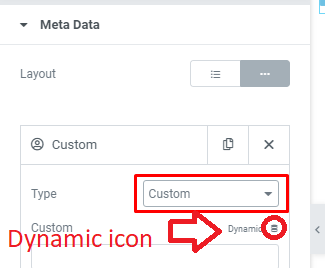
Step 5: Choose Post Date and make sure the Type is Post Modified and not Post Published.
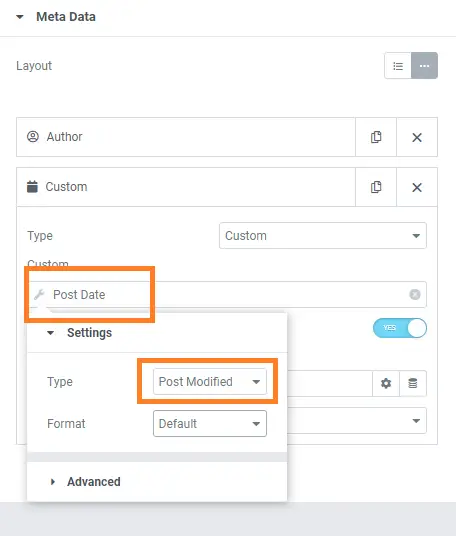
After doing all that, all your posts should now show the date it was last updated, not the date it was published.
Modify CSS and PHP files
This last method is the least desirable since it involves modifying a little code. The basic code to hide the display of publish dates in your single posts would be to insert the following in your Single Post template.
Hiding Post Date with CSS
If you are going the CSS route, the CSS class will be dependent on which theme you are using. Here is the code for hiding the post date with the three of the most popular themes used with Elementor.
OceanWP
.single-post .meta-date {
display: none;
}GeneratePress
.single-post .entry-meta {
display: none;
}Astra
.single-post .posted-on {
display: none;
}You insert this code in the Additional CSS tab. You can get there by going to your admin dashboard, and going to Appearance—>Customize.
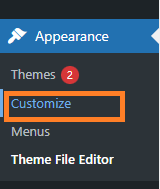
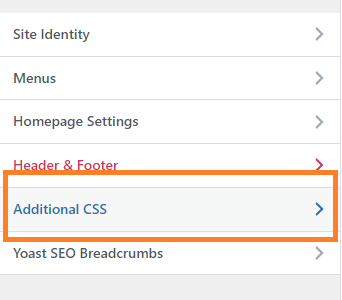
Hiding Post Date with PHP
Editing the php file is also dependent on the theme. But we highly suggest not doing this if you don’t know what you are doing. But if you insist on doing it, please make a copy of the php file you are editing.
But the goal is to find which php file the post date is displayed in and the code which displays the date, and get rid of it. For instance, the Gist theme you can find the code in the content.php file. For other themes, it might be in the single.php file. It really is highly dependent. Here is an example of the code in the Gist theme.
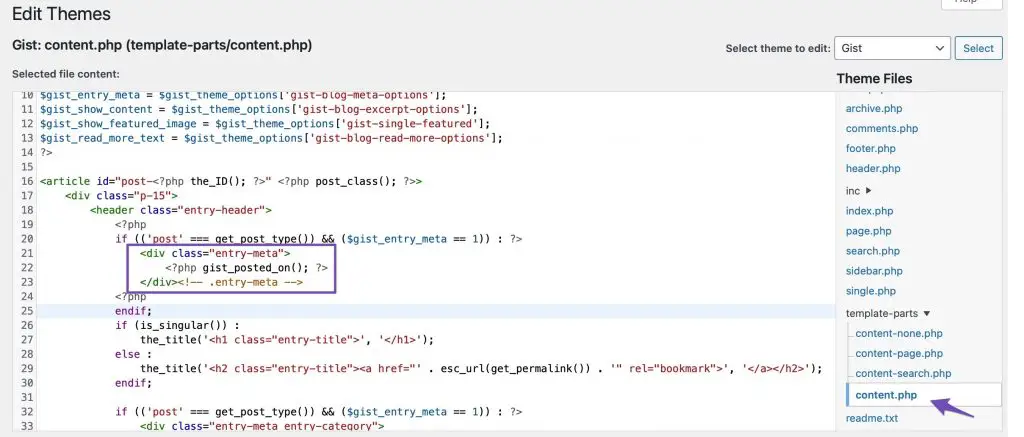
If you are interested in a video walkthrough of this Elementor tutorial, here is our Youtube video below.