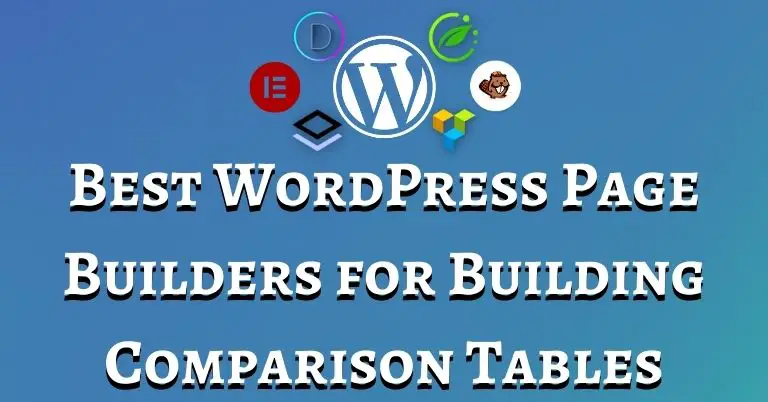Visual site builders have become ubiquitous in the WordPress ecosystem. It’s easier than ever before to build a beautiful and high-converting website without any coding knowledge.
WordPress page builders can display your content in all sorts of cool ways. And this includes using page builders to create product or feature comparison tables.
Affiliates and SaaS companies have been using product comparison tables for a long time to display differences in features among products. In order to do that with no code or minimal coding in WordPress, you previously had to install a table plugin (like WP Table Builder, TablePress, etc). But with page builders, that is no longer the case, you can visually design your table with a visual editor.
Below, we analyze the best page builders for creating product or feature comparison tables.
Third-Party Add-ons
So once you install a third-party add-on on your site, you should see the specific element, in this case, data tables, right in the visual site builder.
Some of these add-ons are free and some are paid. Some of these are functions that are already available within your page builder while others are not.
Some page builders do not have a data tables element built in its core plugin. Instead, they rely on third-party add-ons to allow for this functionality.
Building Product Comparison Tables with WordPress Page Builders
Here is a short table that summarizes the available options for creating comparison tables with each page builder. Here is what each of the rows mean.
Available Methods
Building comparison tables with WordPress page builders is accomplished one of three ways:
- Native module within the plugin.
- Using an add-on, a plugin made to integrate within the page builder to extend functionality. Once an add-on is installed, you will see it in the page builder’s visual site editor. It will look much like a native page builder module.
- Using a dedicated data tables plugin (such as WP Data Tables, WP Table Builder, TablePress, etc) and then inserting shortcodes.
Add-on Option
Free Data Table Builder Add-On
Page Builder Features | Visual Composer | Beaver Builder | Thrive Suite | Brizy Builder | Elementor | Divi | Bricks Builder | Oxygen | Breakdance |
Availble Methods |
|
|
|
|
|
|
|
|
|
Add-On Options | None | A little | N/A | N/A | A lot | A little | A little | None | None |
Free Table Builder Add-On? | N/A | N/A (native table builder) | N/A (native table builder) | N/A | N/A |
Elementor Comparison Tables
There are many third-party add-ons within the Elementor ecosystem that would let you create data tables for free. They all pretty much operate the same way and have the same options. The cool thing about Elementor Pro tables though is that it allows you to dynamically query data into your tables.
Personally, I find editing and populating large tables in Elementor to be a little cumbersome.
Here are the add-ons that allow you to create data tables within Elementor:
…there are a few other add-ons not mentioned here. So if you are using Elementor as your page builder, know that you have plenty of options to choose from when it comes to doing comparison tables.
If you are using Elementor, we have created a step-by-step guide for you to easily create comparison tables with Elementor.
Beaver Builder Comparison Tables
Beaver does not have native data table functionality. But like many other page builders, you can create data tables via third-party add-ons.
There aren’t too many add-ons for Beaver Builder. But the ones that do have a data table module are:
- PowerPack for Beaver Builder
- Ultimate Addon for Beaver Builder
Bricks Builder Comparison Tables
Bricks does not have a native data table element included in its core product but with the availability of third-party add-ons, building data tables is possible without a separate plugin.
Right now, the add-on that allows you to create data tables with Bricks Builder is Max Addons. Their data tables element allows you to create sortable tables, and also allows you to modify your header rows, horizontal scrolling, responsive tables, styling, etc.
The bad news is that you are unable to buy the table element separately. You will have to buy all 20+ of their add-ons.
Thrive Architect Comparison Tables
Thrive Architect was the first page builder I used. And one of the most impressive things about Thrive Architect is how smoothly their native table element works. You can do almost anything with Thrive Architect’s table element that you can do with a dedicated WordPress data table plugins (sorting, adding links, icons, images, etc).
Editing the cell is extremely easy as you can just edit inside the visual editor.
Divi Comparison Tables
Divi also does not have a native data table module. To create comparison tables with Divi, you will need a third-party add-on. Add-ons are not as plenty in the Divi ecosystem as it is in Elementor.
The two add-ons that allow for the creation of data tables within Divi are:
DataTable – This is free but requires the paid Divi Module Importer and Divi Module Builder. So, not really free. Also, it is rather basic in terms of building tables. What this plugin actually does is takes a basic HTML table and then convert it to a Divi module, where you can sort, search, and paginate.
Data Table by DiviFlash – DiviFlash offers a data table module along with over 40 others in a package. This module offers more options than the first Divi data table module mentioned. However, it does come at a higher price point. But by paying a higher price, you also get a bunch of other cool modules you can use on your Divi site.
Oxygen Builder Comparison Table
Oxygen Builder really did decide to make things super complicated when building tables. In order to build a data table in Oxygen Builder, you will need to have ACF Pro (because you need the repeater element).
It is a really weird way to create data tables. This “shortcut” for creating data tables has limitations. For instance, you will not be able to save the data table as a global template to use anywhere on your site.
Honestly, if you are using Oxygen, I think the easiest way to do things is to use a dedicated table plugin and insert the table via shortcode. I explain how to do that below.
Breakdance Comparison Tables
Breakdance is a WordPress page builder from the same team that built Oxygen. As Oxygen was built for the more advanced WordPress user, they built Breakdance for normies and with usability in mind.
Sadly, Breakdance does not have a data tables module nor are there third-party add-ons (as of right now) that allow for to do so.
So, like Oxygen, if you want to build comparison tables with Breakdance page builder, the suggestion is to go the shortcode route.
Visual Composer Comparison Tables
Visual Composer is another page builder that does not have data table functionality in the ecosystem.
If you want to build comparison tables with Visual Composer, you use a comparison table plugin with Visual Composer integration like Common Ninja or you can just use a dedicated WordPress table plugin and insert shortcodes into your Visual Composer page. Both methods will work.
Best Way to Do Comparison Tables (Works W/ Every Page Builder)
So if you do not like the comparison table options of the page builder you are using, there is a better method. You can use a dedicated data table builder and just insert shortcodes into your page. Every page builder allows shortcodes. I like this method for a few reasons:
- It allows for you to build massive tables without slowing down the visual editor or the page
- It works with any page builder. So later on, if you want to switch page builders, you don’t have to build the table all over again. You can insert the same shortcodes.
- You can edit the tables independently. This way, you don’t have to worry about messing up the formatting of your entire page.
There are a variety of options when it comes to data table plugins for WordPress. The one I use and personally recommend for building comparison tables is WordPress Table Builder. It has a slick drag-and-drop interface, a bunch of pre-built templates, and allows for a plethora of styling options. The table above is built using WordPress Table Builder.
The Final Word
So every page builder enables you to create product feature comparison tables. There are three ways to do this:
- Some pages builders have native functionality that allows you to build data tables (Thrive and Brizy)
- Some page builders use third-party add-ons to enable that feature
- And all page builders allow for shortcode to be used to insert tables from a data tables plugin
If you want a page builder with the ability to create data tables natively, Thrive Architect is the page builder of choice.
If you don’t mind using third-party add-ons, then Elementor Pro is the page builder of choice because of the many data table widget options, large ecosystem, and page builder versatility.
And if you want to go the shortcodes route, then just pick your favorite page builder and use a data tables plugin like WordPress Table Builder. Then insert the shortcode into your page when you’re done.