Table of Contents
Introduction
In today’s digital landscape, having a dynamic and visually appealing website is crucial for businesses and individuals alike. Elementor, a popular WordPress page builder, has revolutionized website design with its intuitive interface and powerful features. With the introduction of Elementor AI, users now have access to even more capabilities to enhance their websites. Let’s explore what Elementor AI’s features can do for you.
Understanding Elementor AI
Before delving into the specifics of Elementor AI’s features, it’s essential to understand what Elementor AI is. Elementor AI is an innovative tool integrated into the Elementor Pro version, designed to streamline the website creation process. By harnessing the power of artificial intelligence, Elementor AI offers users intelligent solutions for content creation, design customization, and more.
Overview of Elementor AI
Elementor AI is a cool new feature in the Elementor WordPress website builder. It uses smart technology to help you design websites faster and better. By studying how people use websites and trends in design, it gives you helpful suggestions and automates some tasks, making your job easier.
Importance of Elementor AI in Web Design
- Saves Time: Elementor AI speeds up website design by suggesting ideas and doing some tasks for you. This means you can finish projects quicker.
- Makes Websites Personal: It helps you customize websites to meet the needs of users by learning about their preferences. As a result, visitors are happier and are more likely to stay.
- Improves Performance: By analyzing data, Elementor AI helps make websites better in terms of usability, accessibility, and how they appear in search engines. This means more people can find and use your website.
- Easy to Use: Even if you’re not a pro designer, Elementor AI makes it easy to create professional-looking websites. Its smart suggestions guide you along the way.
- Encourages Innovation: With Elementor AI, you can try out new ideas and be more creative in your designs. It opens up new possibilities for making awesome websites.
Exploring Elementor AI’s Capabilities
Elementor, a well-liked tool for building websites on WordPress, has made big progress by adding artificial intelligence (AI) to its platform. This innovative move brings a host of new capabilities and features to web developers and designers, making the process of building websites faster, easier, and more intuitive than ever before.
AI-Powered Features of Elementor
Elementor AI introduces a range of powerful features that leverage machine learning algorithms to streamline the website design process. One of the standout features is the AI Design Assistant, which offers intelligent suggestions and recommendations as users design their websites. This feature analyzes the layout, content, and design choices in real-time, providing valuable insights and guidance to help users create visually stunning and user-friendly websites.
Another noteworthy feature is AI Image Analysis, which automatically optimizes images for the web based on factors such as file size, resolution, and compression. This helps to ensure that websites load quickly and efficiently, providing a seamless browsing experience for visitors.
Additionally, Elementor AI includes advanced content generation capabilities, allowing users to generate high-quality written content for their websites with just a few clicks. This feature is particularly useful for generating placeholder text, meta descriptions, and other content elements during the website design process.
Examples of AI Implementation in Elementor
Elementor’s integration of Artificial Intelligence (AI) brings a plethora of functionalities to streamline website building. Here are some examples of AI implementation in Elementor:
- Smart Design Suggestions: Elementor’s AI analyzes your content and suggests suitable design elements, layouts, and color schemes to enhance visual appeal and user experience.
- Content Layout Optimization: With AI-driven insights, Elementor helps in optimizing content layout for better readability and engagement, ensuring that your website resonates with your audience.
- Image Optimization: AI in Elementor assists in optimizing images for faster loading times and improved performance, maintaining high visual quality while enhancing website speed.
- Responsive Editing: Elementor’s AI ensures that your website remains responsive across various devices by automatically adjusting layouts and elements based on screen size and resolution.
- Dynamic Content Integration: Leveraging AI capabilities, Elementor enables dynamic content integration, allowing you to personalize user experiences based on factors like location, browsing history, or user preferences.
Elementor Free vs. Elementor Pro
To understand the full scope of Elementor AI’s features, it’s essential to distinguish between the free and pro versions of Elementor. While the free version provides basic functionalities, Elementor Pro unlocks a plethora of advanced features, including access to Elementor AI.
Features | Elementor AI Free | Elementor Pro AI |
Generate Text | ||
Custom Css | ||
Custom Code | ||
Create Code in the HTML widget | ||
Generate Images | ||
Save and Reuse Rows/Modules |
Feature Comparison
When comparing the AI features between the free and Pro versions of Elementor, several key differences emerge:
- Design Suggestions: The Pro version offers more sophisticated design suggestions tailored to specific niches and preferences, whereas the free version provides basic recommendations.
- Content Optimization: Pro users benefit from advanced content optimization tools, including dynamic content integration and personalized recommendations, which are not available in the free version.
- Image Optimization: While both versions offer image optimization capabilities, the Pro version provides more granular control and advanced algorithms for superior results.
- Responsive Editing: Only the Pro version offers responsive editing features powered by AI, ensuring seamless user experiences across all devices and screen sizes.
- Dynamic Content Integration: Exclusive to the Pro version, dynamic content integration allows for personalized user experiences based on individual preferences and behavior.
Pricing and Benefits
The pricing and benefits of Elementor AI vary depending on the version chosen:
Free Version:
- No cost required, making it accessible to beginners and small businesses.
- Basic AI functionalities available for improving website design and performance.
- Limited customization options and support compared to the Pro version.
Pro Version:
- Subscription-based pricing model with tiered plans catering to different user needs.
- Access to advanced AI features for comprehensive website optimization.
- Priority support and regular updates included in subscription packages.
- Suitable for professional designers, agencies, and businesses looking to leverage AI for enhanced web development and user experiences.
Step-by-Step Guide to Using Elementor AI
1. Create a new page or post
After installing Elementor, navigate to your WordPress dashboard and select “Posts.” Click on “Add New” to create a new page or post where you’ll utilize Elementor AI.
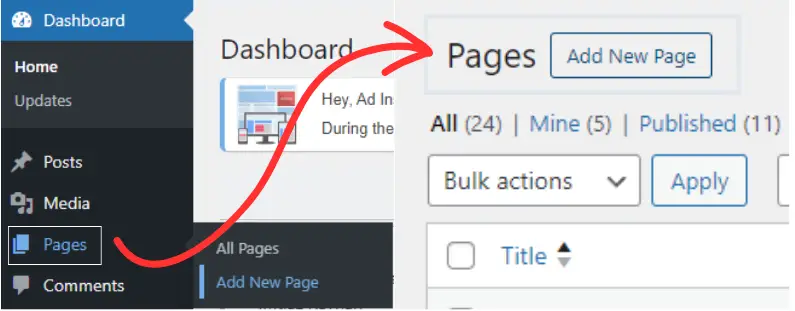
2. Add a text widget
Once you’ve created a new page or post, add a text widget to your layout. Simply drag and drop the “Text Editor” widget from the Elementor sidebar onto your page.
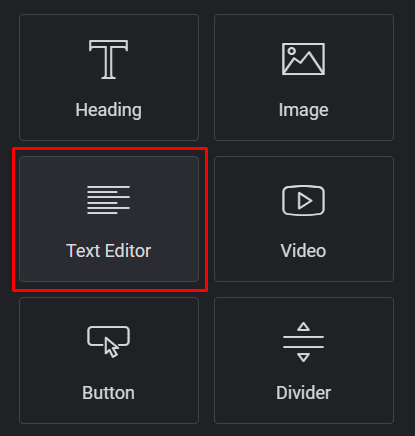
3. Click on “Write with AI”
With the text widget in place, click the “Write with AI” button to activate the Elementor AI assistant.
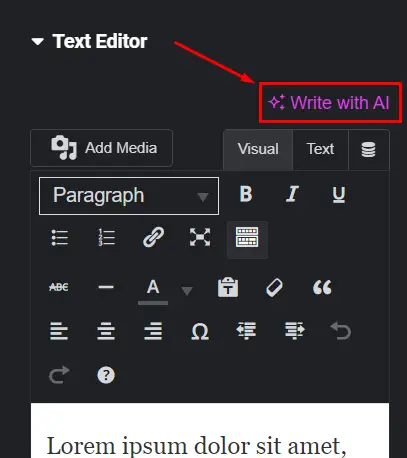
4. Customize the AI-generated content
Elementor AI generates content based on your preferences, including tone, style, and length. Fine-tune the content by adjusting these settings or manually editing the generated text.
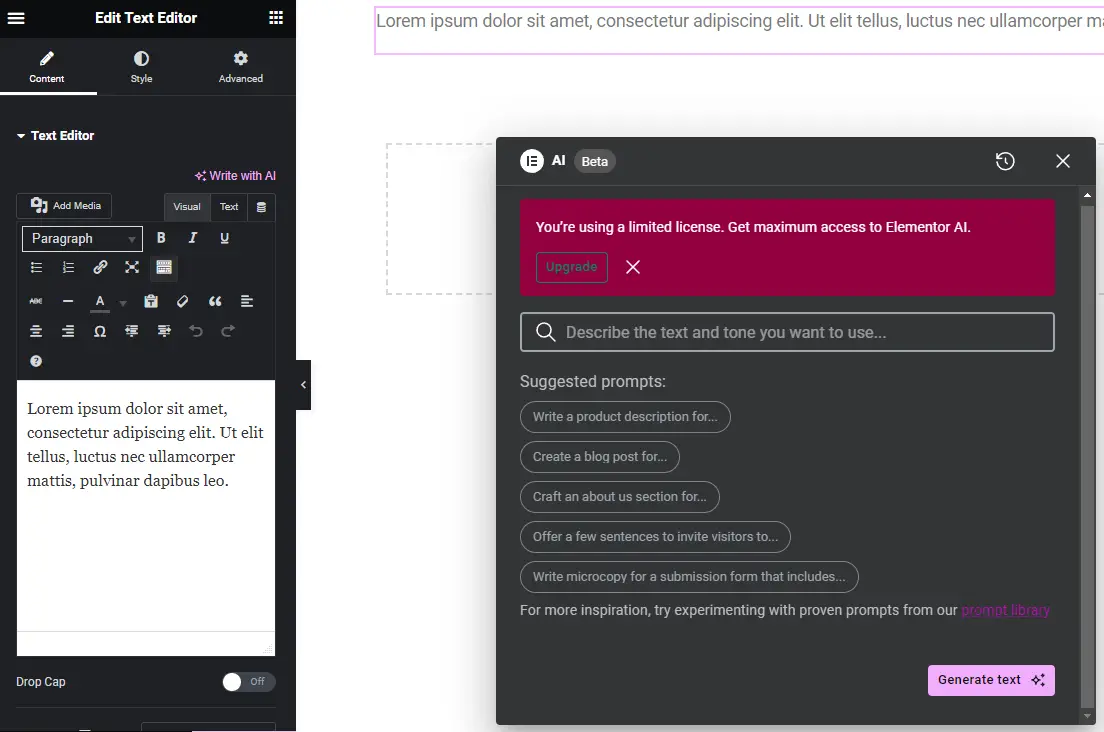
5. Add custom CSS or code (Elementor Pro only)
For users with Elementor Pro, leverage Elementor AI to incorporate custom CSS for elements and add personalized code to your website.
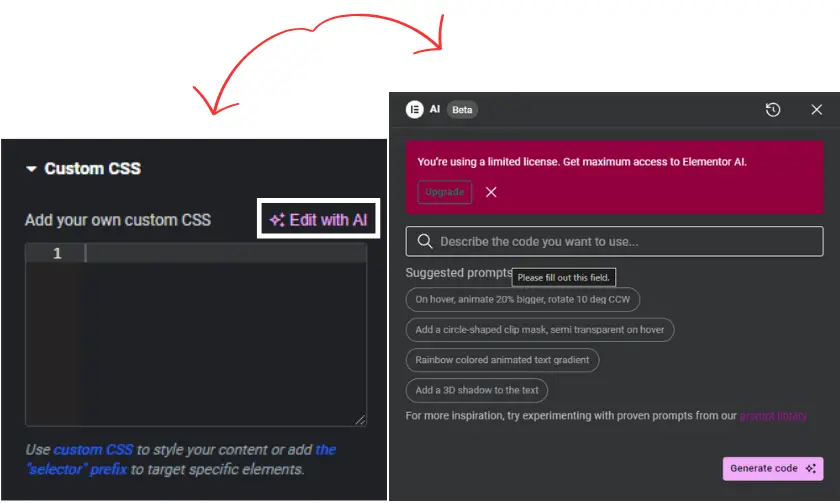
6. Generate images with Elementor AI
Creating visually appealing images is made easy with Elementor AI. Follow these steps to utilize Elementor AI for image creation:
- Choose an element capable of incorporating images.
- Click on the Elementor AI icon.
- Provide a description prompt for the desired image.
- Select an image type and style.
- Specify the dimensions of the image.
- Select the desired Aspect Ratio from the options.
- Click “Generate image” to create multiple options.
- Select your preferred image and make any necessary edits.
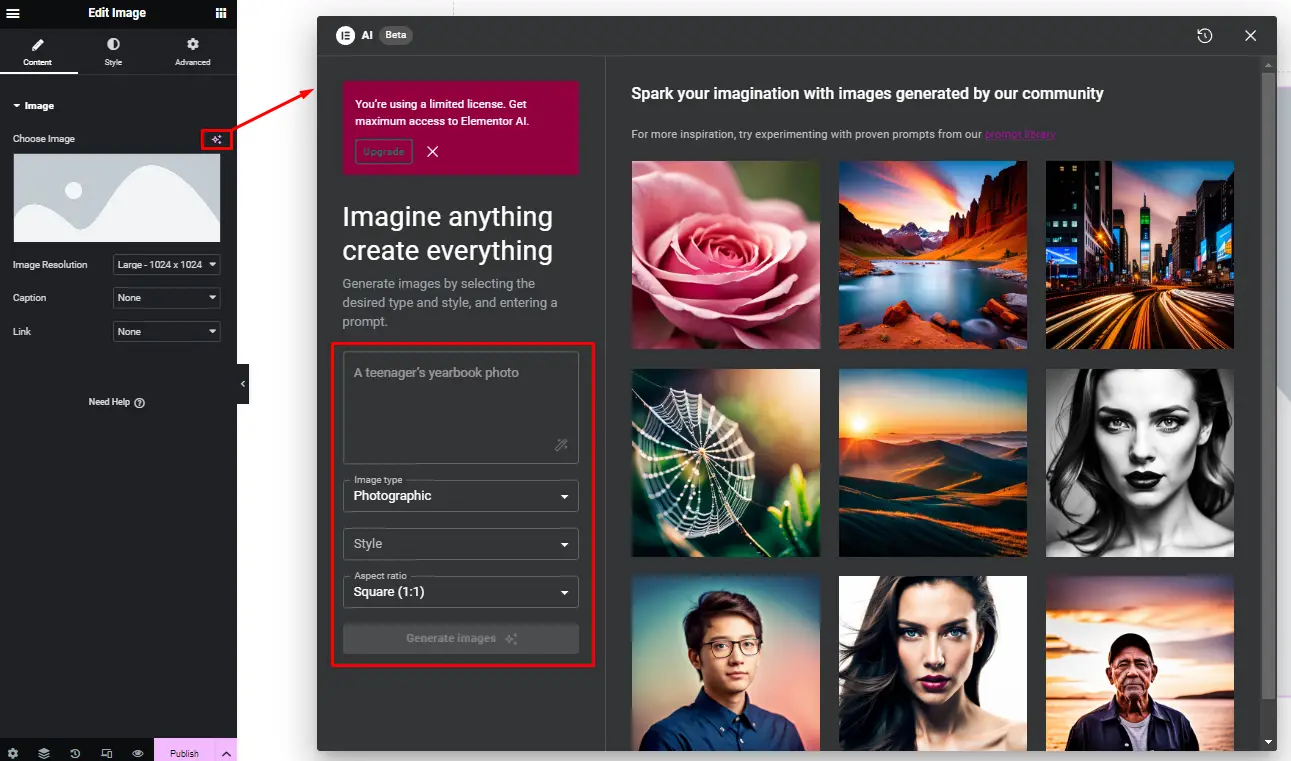
7. Publish your content
Once you’re satisfied with the generated content and design, click “Publish” to make your page or post live on your website.

Setting Up Elementor AI
Elementor AI is a powerful tool that can enhance your website-building experience by incorporating artificial intelligence into the design process. Setting up Elementor AI is straightforward and can be done in just a few simple steps.
- Install Elementor: If you haven’t already, start by installing the Elementor plugin on your WordPress website. You can do this by navigating to the Plugins section in your WordPress dashboard and searching for Elementor. Once you find it, click on “Install Now” and then “Activate” to activate the plugin.
- Activate Elementor Pro: Elementor AI is a feature available in Elementor Pro, so make sure you have Elementor Pro installed and activated on your website. If you haven’t purchased Elementor Pro yet, you can do so from the Elementor website.
- Enable Elementor AI: Once you have Elementor Pro activated, go to the Elementor settings in your WordPress dashboard. Look for the “Experiments” tab and click on it. Here, you’ll find the option to enable Elementor AI. Toggle the switch to turn it on.
- Update Elementor: After enabling Elementor AI, make sure you’re using the latest version of Elementor. If there are any updates available, you’ll see a notification in your WordPress dashboard. Update Elementor to ensure you have access to all the latest features, including Elementor AI.
Utilizing AI Features in Elementor
Now that you have Elementor AI set up on your website, you can take advantage of its AI-powered features to streamline your design workflow and create stunning websites more efficiently.
- Smart Design Suggestions: Elementor AI analyzes your content and suggests design layouts and elements based on best practices and user behavior. These suggestions can help you create visually appealing and user-friendly designs without having to start from scratch.
- Automatic Layout Adjustments: With Elementor AI, your website layout automatically adjusts to different screen sizes and devices, ensuring a seamless user experience across desktops, tablets, and mobile devices. This saves you time and effort in manually optimizing your website for different screen resolutions.
- Intelligent Image Optimization: Elementor AI optimizes images on your website for faster loading times and better performance. It automatically compresses and resizes images without compromising quality, helping to improve your website’s speed and user experience.
- Content Generation Assistance: Elementor AI can assist you in generating content for your website, including headlines, paragraphs, and calls-to-action. It analyzes your existing content and suggests improvements or generates new content based on your preferences and target audience.
Conclusion
Elementor AI revolutionizes the website design process by offering intelligent solutions for content creation, design customization, and image generation. Whether you’re a novice or an experienced web designer, Elementor AI’s intuitive interface and advanced features empower you to create stunning websites with ease.
Check out our video tutorial for an easy way to learn!







