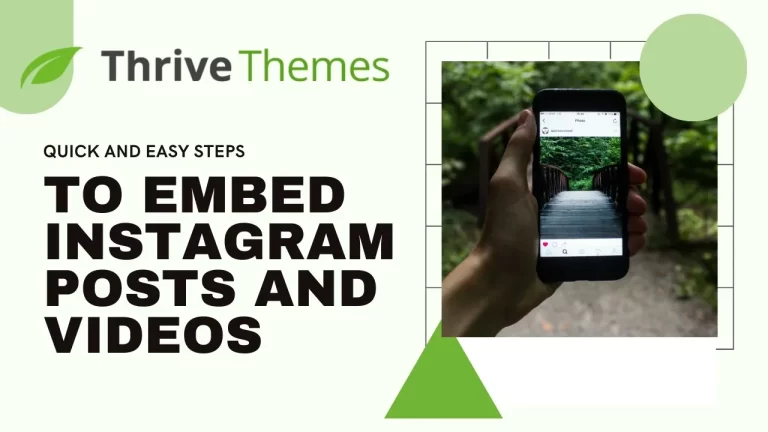Table of Contents
If you’re a website owner or content creator using Thrive Themes, integrating social media content can significantly enhance your website’s engagement and aesthetics. Instagram, being one of the most popular social media platforms, offers an array of visually appealing posts and videos that can add value to your website. In this guide, we’ll walk you through the process of embedding Instagram posts and videos seamlessly into your Thrive Themes website.
Introduction to Embedding Instagram Posts and Videos
Embedding Instagram content involves displaying posts or videos directly on your website, allowing visitors to view them without leaving your site. This not only enriches your website with dynamic content but also keeps visitors engaged for longer durations.
Understanding Thrive Themes and Its Benefits
Thrive Themes is a comprehensive WordPress theme suite designed to build conversion-focused websites. It offers various plugins and features tailored to enhance user experience, increase conversions, and optimize content presentation.
Why Embed Instagram Content in Thrive Themes?
Integrating Instagram content into Thrive Themes can amplify your website’s visual appeal, showcase user-generated content, and foster a sense of community among your audience. Moreover, embedding Instagram posts and videos can drive traffic to your Instagram profile, expanding your social media reach.
Step-by-Step Guide to Embedding Instagram Posts/Videos in Thrive Themes
1. Copy the Embed Code
Start by selecting the Instagram post or video that you want to embed on your Thrive website.
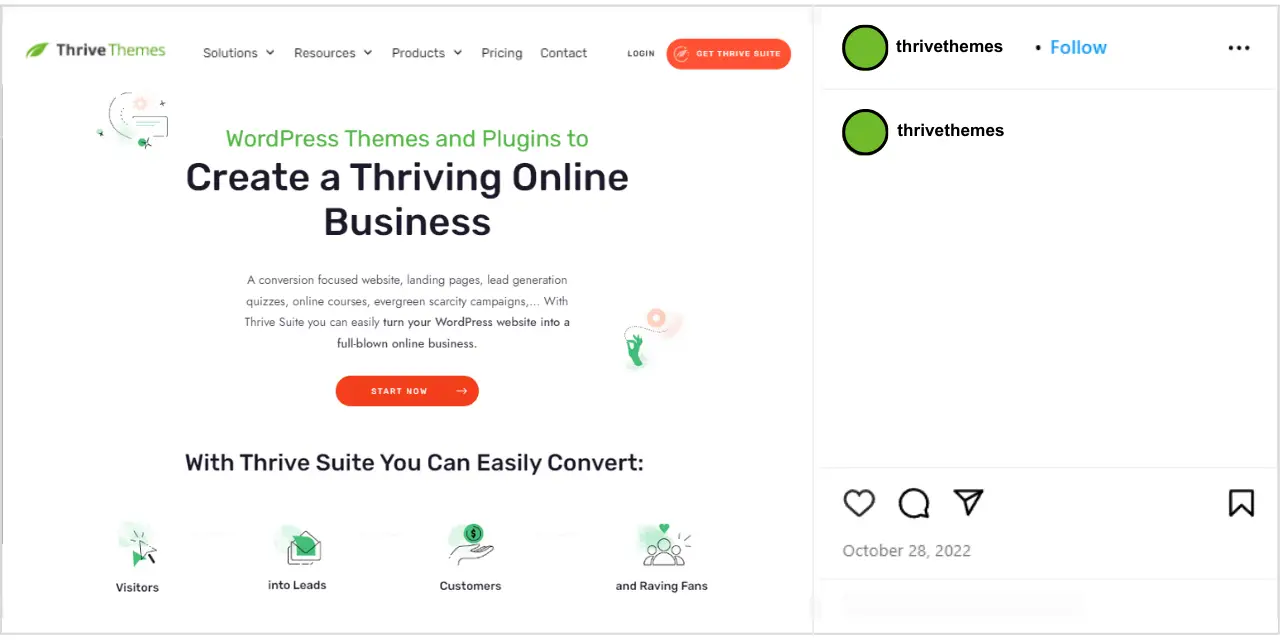
Locate the three-dot menu icon on the top right corner of the post/video and click on it.
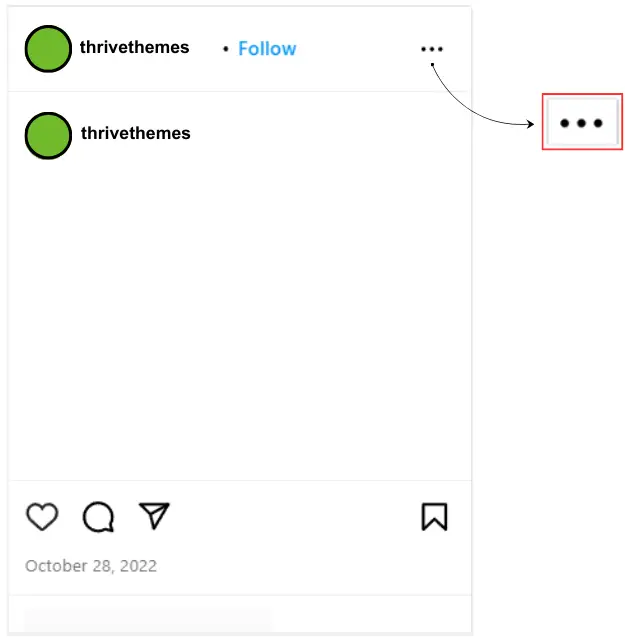
From the options that appear, select “Embed” to generate the embed code for the post/video.
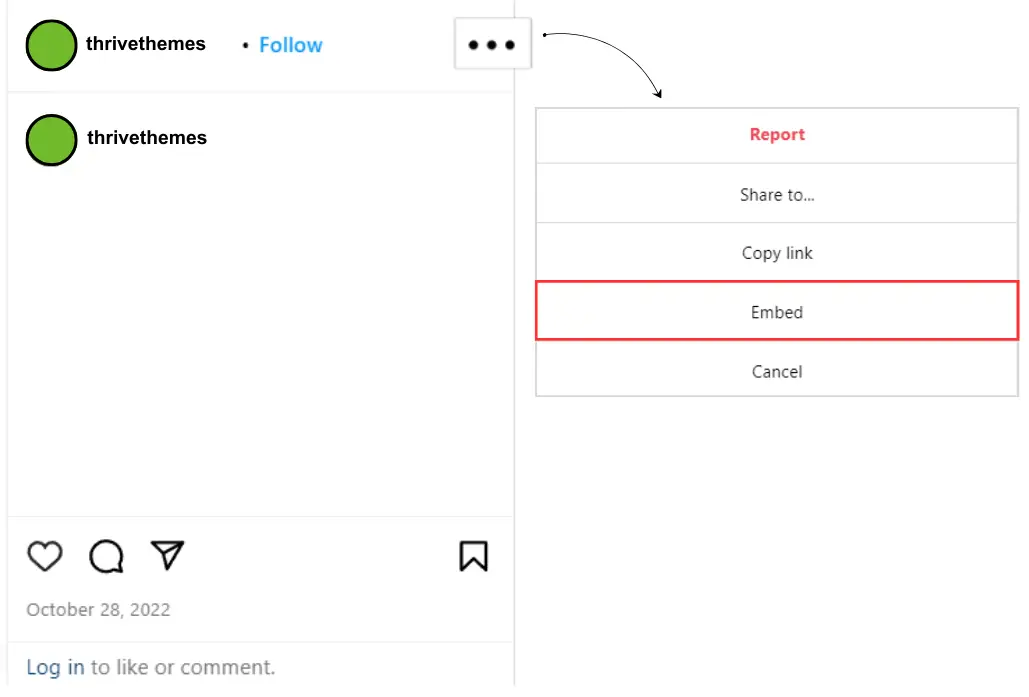
2. Customize Embed Settings
Once you’ve clicked on “Embed,” a popup window will appear, offering customization options.
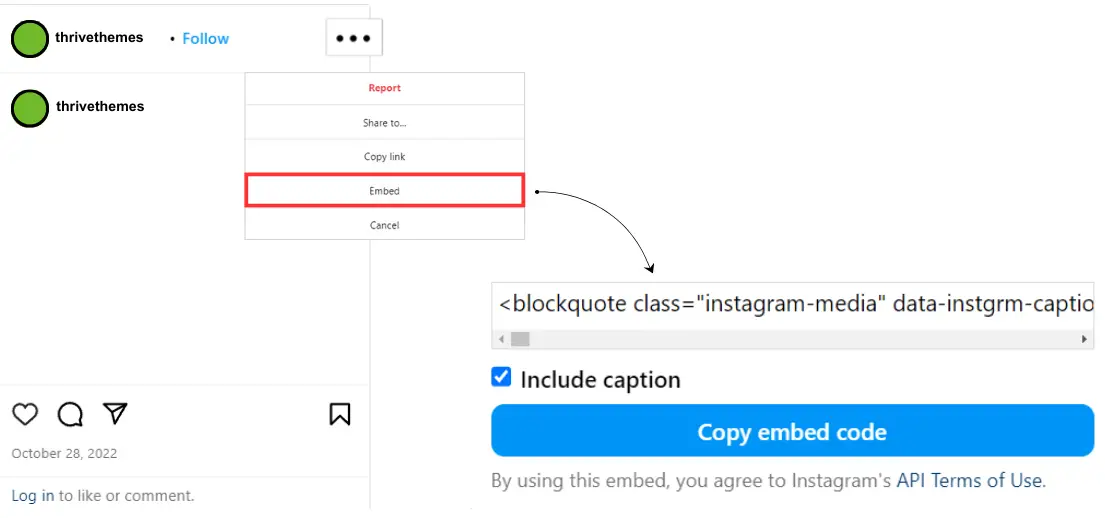
If you wish to include the caption along with the embedded post/video, check the box labeled “Include caption.”
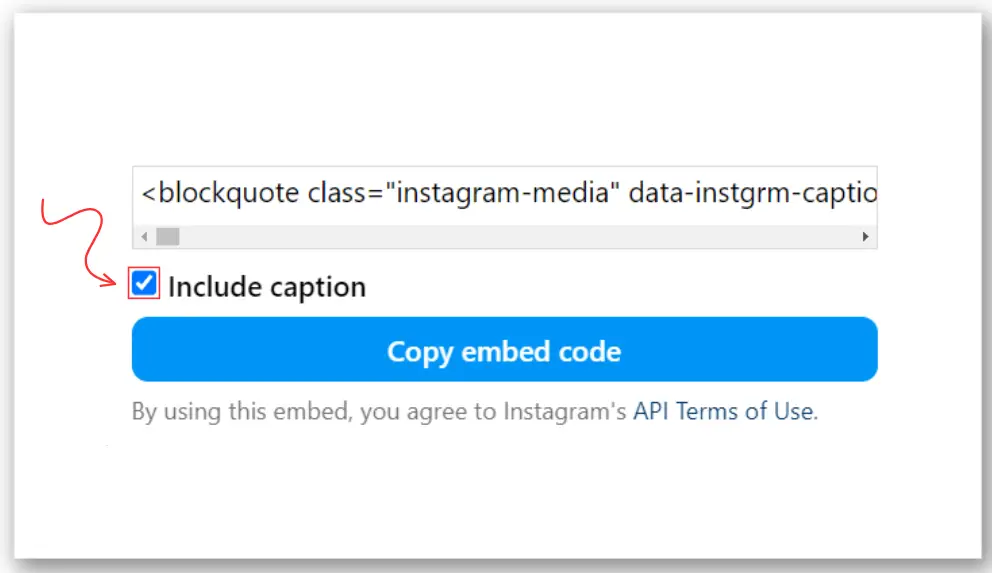
After customizing the settings, click on “Copy embed code” to copy the generated code to your clipboard.
3. Access Your WordPress Dashboard
Navigate to your WordPress dashboard and select “Pages” from the sidebar menu.
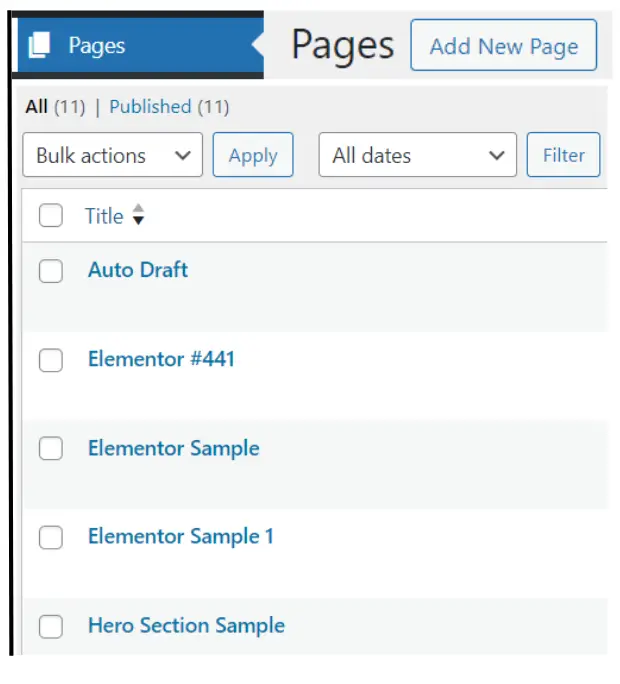
Choose whether you want to create a new page or edit an existing one where you want to embed the Instagram content.
4. Add HTML Element to Your Page
Within the page editor, locate the HTML element in the Thrive Themes content builder.
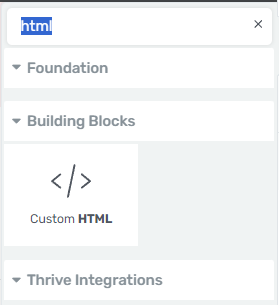
Drag the HTML element onto your page where you want the Instagram post/video to appear.
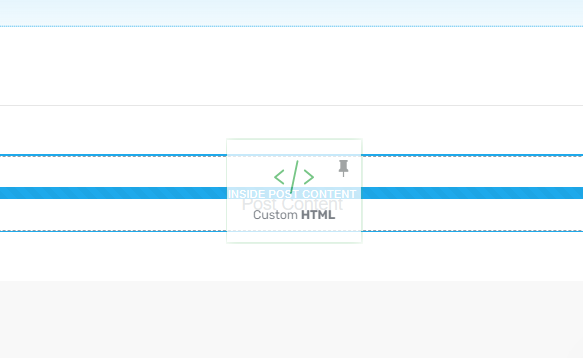
5. Paste the Embed Code
Click on the HTML element to open its settings.
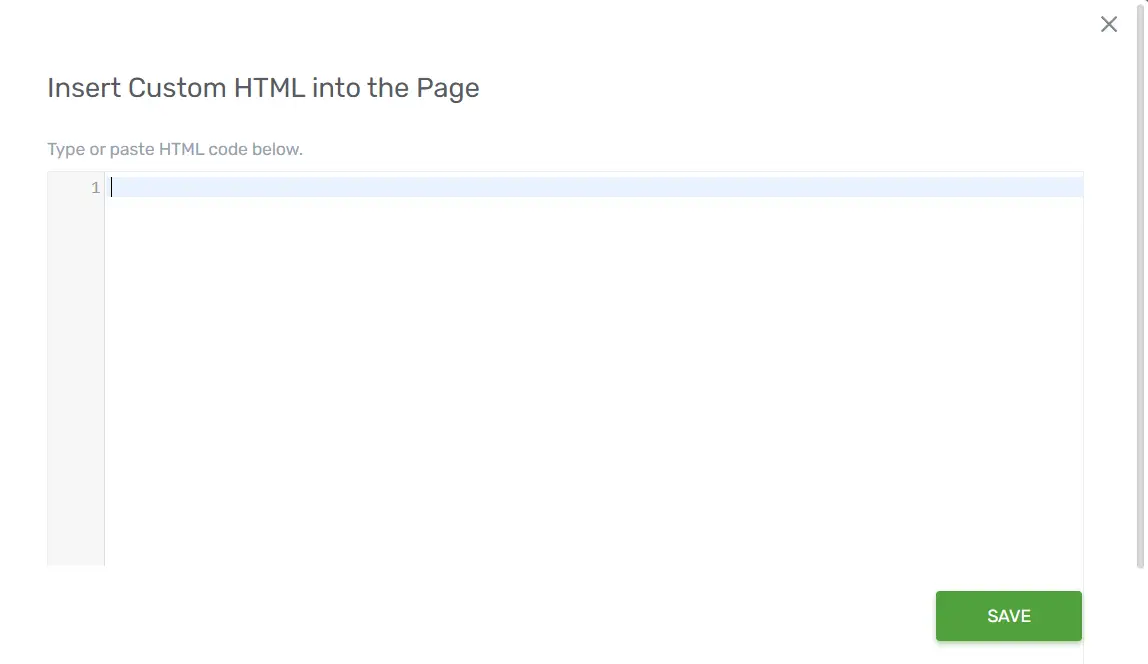
Paste the previously copied embed code into the HTML element’s content area.
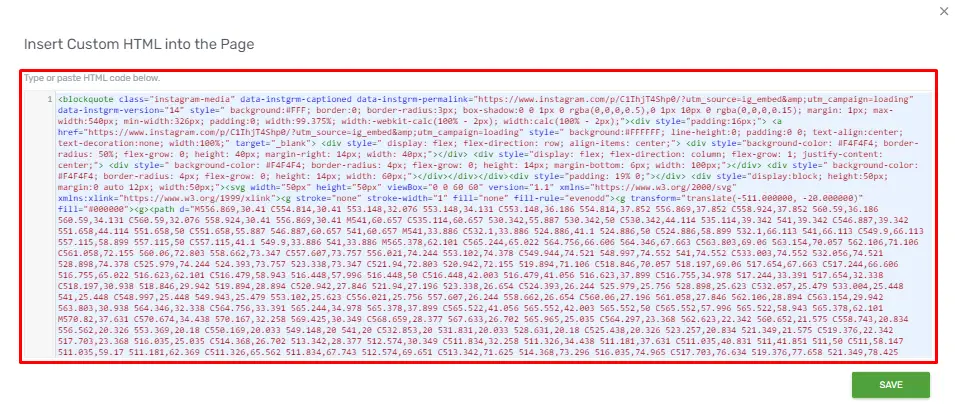
6. Save and Preview
Once you’ve added the embed code, save your changes.
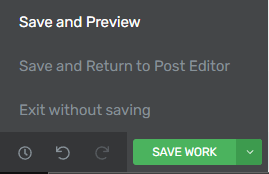
Preview the page to ensure that the Instagram post/video is displaying correctly.
Best Practices for Embedding Instagram Content in Thrive Themes
Maintaining Visual Consistency
When embedding Instagram content into your Thrive Theme, it’s crucial to maintain visual consistency with the rest of your website. Choose embedded posts and videos that complement your site’s design aesthetic and align with your brand’s overall style and messaging.
Ensuring Responsiveness Across Devices
With the increasing use of mobile devices, it’s essential to ensure that embedded Instagram content displays properly and functions smoothly on all screen sizes. Test your website on various devices and browsers to ensure that the embedded content is responsive and accessible to all users.
Optimizing for Page Speed
Embedding too many Instagram posts or videos on your website can impact page speed, leading to slower load times and a poor user experience. Optimize your embedded content by limiting the number of posts and videos per page and optimizing image and video file sizes for faster loading.
Conclusion
Embedding Instagram posts and videos into your Thrive Themes can significantly enhance your website’s visual appeal, engagement, and user interaction. By following the steps outlined in this guide and implementing best practices for embedding Instagram content, you can create a more dynamic and immersive experience for your audience.
Check out our video tutorial for an easy way to learn!