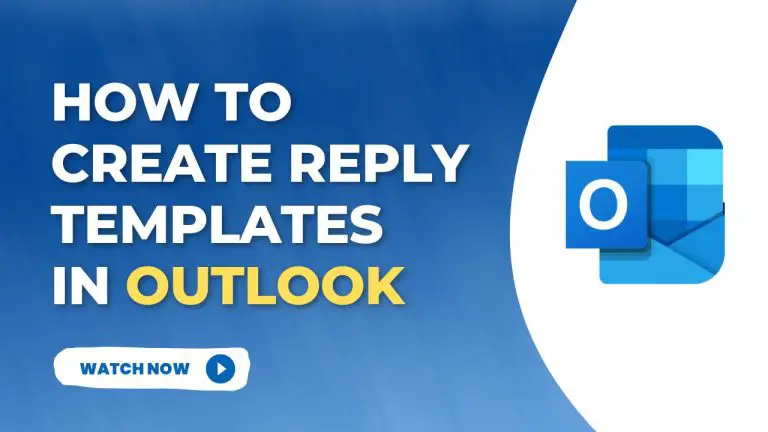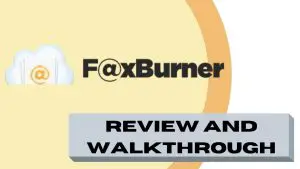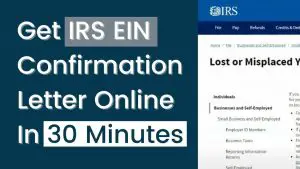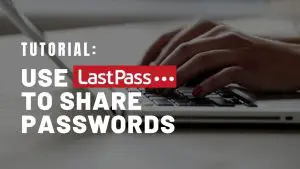If you use the Outlook e-mail client a lot, then you probably get a lot of the same e-mails. I know I do. Websites are always pitching guest posts and advertising deals. So a way to increase your productivity in Outlook is to create quick reply templates that you can insert into your replies at the click of a button.
With Outlook, the easiest way to do that is with Outlook Quick Parts. In the video below, I show you how to do exactly that, to create and insert quick replies into your e-mail in seconds.
Watch the video below to find out how. Also, there are instructions at the bottom if you prefer text instead.
Steps for creating quick replies in Outlook
- Click “reply” to an email
- Type a message and highlight the message
- Go to Insert—->Quick Parts
- Save Selection to Quick Parts Gallery
Steps for inserting your quick reply templates into e-mails
- Click “reply” to an email
- Go to Insert—->Quick Parts
- Insert your selected quick reply message
Steps for editing your quick replies templates
1. Check to see if your editor is in HTML mode (3:00) by going to Options—->Mail
2. Go to “reply” to an email
3. Right-click on the quick reply you want to edit